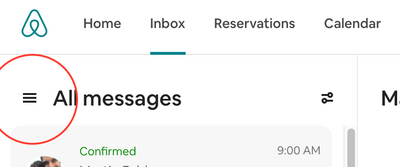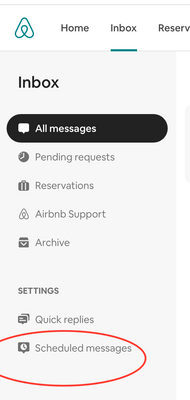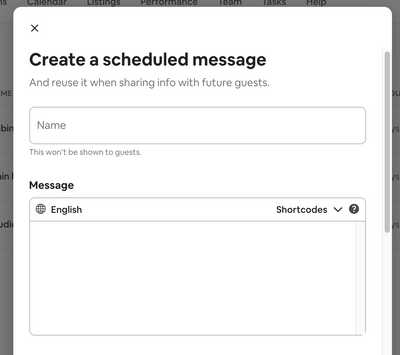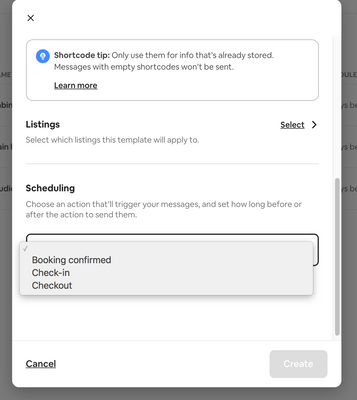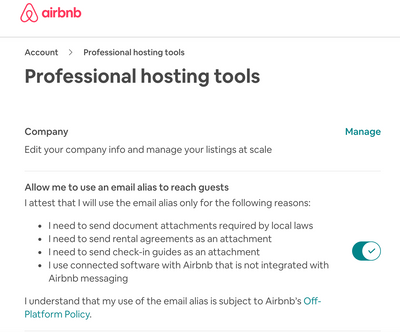I tried this feature when it came out a couple of weeks ago. I thought I would have to create a scheduled message for each and every guest, but once you set the parameters, it's applied to every guest booked for that listing. The only thing I'll have to remember is following up with any personalizations necessary. For now, though, it's great to open my inbox and found that I've just sent a message to a guest coming in ten days with all the info he or she needs.
If you haven't set them up, it's pretty easy. Go to Inbox, then choose the three horizontal lines in the upper left next to "All Messages." From there, go down to "Scheduled Messages." You'll have the option to add a new message or to edit the ones you've created.
When you create one, you can give it a name. My messages so far are all the information for a guest's upcoming trip, so I named one Cabin - Upcoming Trip. The shortcodes are useful. Type "Dear," then choose a shortcode for the guest's first name. Type the message you want to send or paste it in from previous saved messages. (You might need to have two tabs or windows open here, so you can easily access all your saved messages.) Once you're done creating the text, scroll down and choose which listing it will apply to. Then schedule it. The choices are "Booking Confirmed," "Check-in," and "Checkout." In this example, I'm sending check-in instructions, driving directions, and the house manual 10 days before check-in. After choosing "check-in," you'll be given date and time options. The dates range from 14 days before to 14 days after, and the time is of course any time of the day or night. You can also create messages that are sent upon booking confirmations and messages that are tied to the checkout date.
If anyone would like screenshots of the process I'll be happy to provide them.