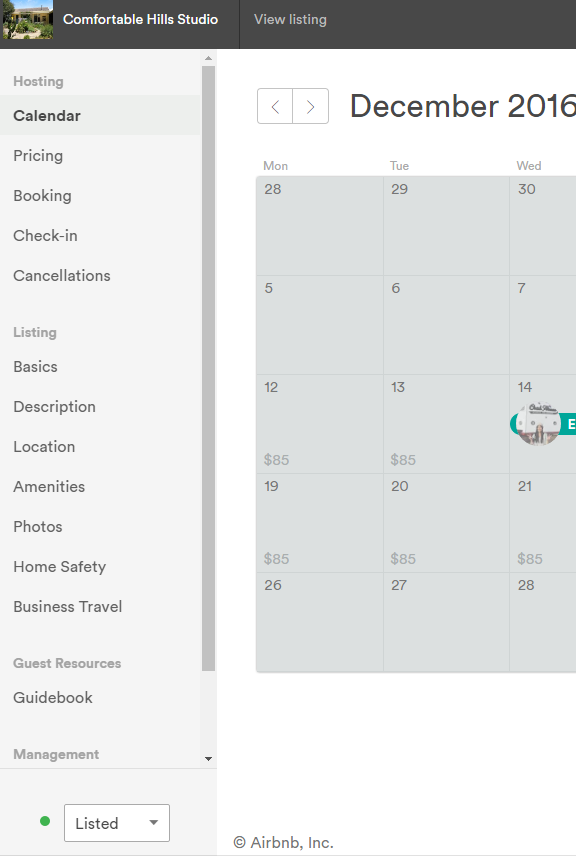@Jennifer334.....Hi Jennifer, your best option is to 'snooze' your listing when you do not want it to be available. By doing this it will not show in search results so you will not get any enquiries.
If you want to stop receiving inquiries and requests, snooze your listing temporarily. Your listing will automatically activate when the timeframe you set for 'snooze' is over. If the timeframe for your proposed 'snooze' is longer than three months make sure your calendar is open for bookings for at least the length of time you are going to snooze. I will mention other option if that does suit further down.
- Click your name in the top-right corner of your home page
- Select Your Listings
- Click on Manage Listing and Calendar for the listing you want to edit! On the left side of your screen you will see your listing editing options as per this screen shot...
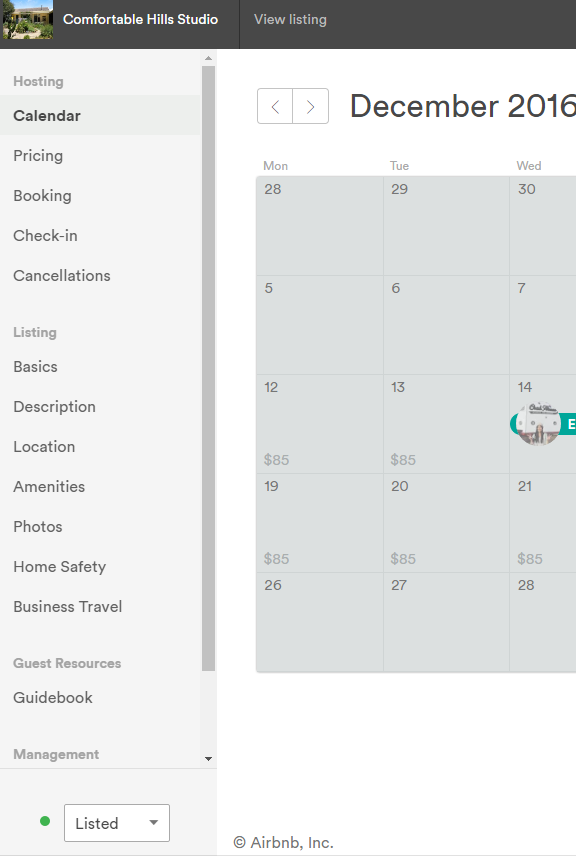
The last box on the lower left of the screen will at present show 'Listed' with a green dot (as per my screen shot). By checking this box you will note three options....Listed....Snoozed.....Unlisted.
4. Select Snoozed in drop-down menu on the bottom-left
5.'Enter the Start date and End date.
While snoozed, your listing won't show up in search results and you won't receive any booking requests. The day before your listing automatically activates, you'll get a reminder email that your listing will be available to book.
Please note Jennifer that you’re still responsible for any confirmed reservations you may have while your listing is snoozed, and you will receive a penalty if you do not host, or relocate, those confirmed reservations. I know, stupid thing to bring up but I have seen the situation where someone thought that by snoozing their listing their reservations simply disappeared!!
If you want to have your listing blocked for a longer time than you can set your calendar for, then click the 'un-listed' tab and this remove your listing until you are ready to re-activate it!
If you check 'Un-listed' same as for 'snooze' will apply but you will have to return and manually re-list your property!
All the best Jennifer....hope this works for you.
Cheers....Rob