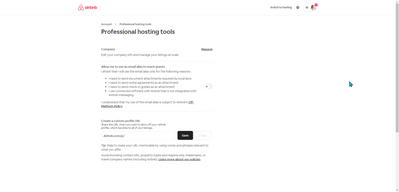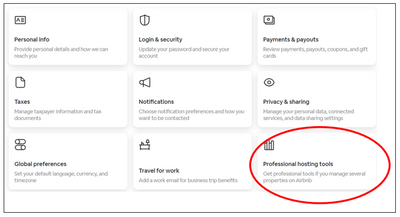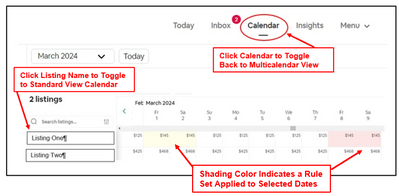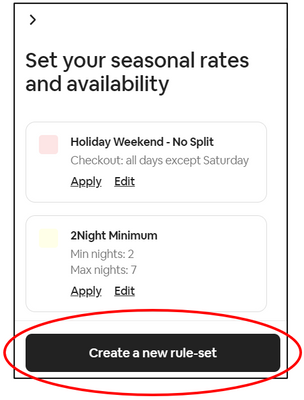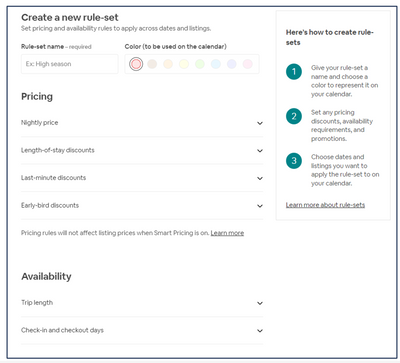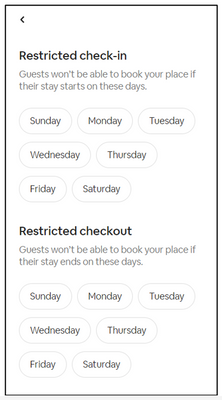Hi @Lindsay506
I have re-copied the information to the Guide for using Pro Tools Below. (you just needed to click the link I provided in the post above 😊).
Once you turn on Pro Tools you will see a new calendar view available to you. This is where you add your Rule Sets for modifiying the calendar:
Guide – How to Use Pro Tools to Set Calendar Custom Pricing & Trip Length
2023 Summer Release
Hosts have found that some previous calendar functionality for creating custom pricing and/or trip length is no longer available after the 2023 Summer Release. Currently (as of 07/05/23), the only way to override previous custom settings, or create new ones, is to use “Professional Tools”, “Rule Sets” and the “Multicalendar”. These tools may not be familiar to many Hosts. Airbnb previously restricted Professional Tools to hosts with 6 or more properties. However, ALL hosts can now use these tools; even if you have only one property. Airbnb help articles and screen shots are shown below for reference:
Turn on Professional Tools
https://www.airbnb.com/help/article/2499
To begin using “Pro Tools”:
- Click Profile Picture
- Click Account
- Choose Professional Hosting Tools
- Click Manage
- Turn on Pro Tools
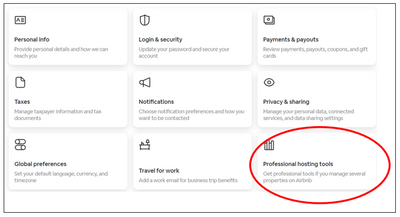
Multicalendar
Your calendar will now default to the “multicalendar” (strip view). You can toggle back to the standard view calendar any time by clicking the listing name. To return to the multi-calendar, click "Calendar" at the top of the page. The color shading on date(s) indicates a custom Rule Set has been applied to those dates.
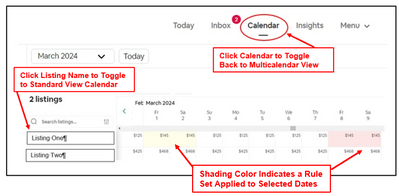
How to Create & Use Rule Sets
Rule Sets enable you to apply custom settings to specific dates on the calendar. They will override your primary settings you set for the entire calendar. For example, you may wish to restrict check-in or check-out days, or change your minimum stay length for specific dates (such as holidays or weekend stays). You may want to offer special discount pricing for specific dates. If you have “orphan dates” (a single night or nights) between bookings, you can use Rule Sets to set discounted pricing to encourage guests to book those nights. Rule Sets will only effect the dates you choose, they will not alter the rest of your calendar settings.
Rule Sets
https://www.airbnb.com/help/article/2061/
https://www.airbnb.com/help/article/2062
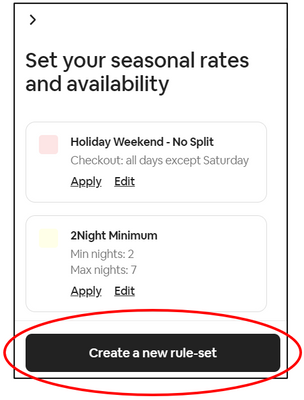
You’ll see this box to the right in the multicalendar view (strip view)
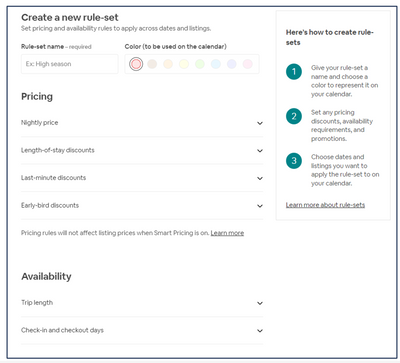
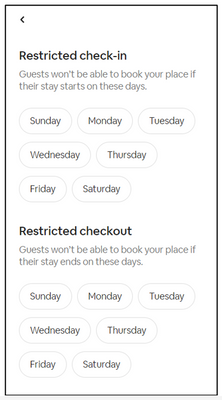
CAUTION - It is advisable to review Rule Sets when first applied to your calendar (and periodically after you set them). Use the guest view calendar to ensure they are being applied correctly (as you intended).
Hope you find this helpful when using Pro Tools, Rule Sets and the Multicalendar! Let us know how it works for you!