Hey everyone,
The first thing you see when you arrive on the Community Center is the homepage. There are multiple things to see and do here so we’ve divided this guide into three main sections (see below).
You can click on any of the above links to go directly to that section of the guide!
Top Banner & Menu
On top of every page you’ll see the menu bar. This bar, or banner, will be there on all pages and includes some useful features!

In the top-left corner of the banner, you’ll see the Airbnb logo with “Community Center” and a search bar next to it.

You can click on the Airbnb logo to go to Airbnb.com, or on the text “Community Center” to go back to the homepage. In the search bar you can enter keywords to find content related to what you’re looking for.
On the right side of the banner, you’ll see a little globe icon, “Start a conversation”, Topics, and the menu button.

Click on:
- Globe icon to change to any of the other Community Centres (English, French, Italian, Spanish, Portuguese, German, or Dutch)
- Start a conversation to start writing a post
- Topics to get an overview of the different forum boards including a small description
By clicking on the Menu icon, you get a different list of options depending on whether or not you’re logged in.
If you’re not logged in, you’ll see the options below:
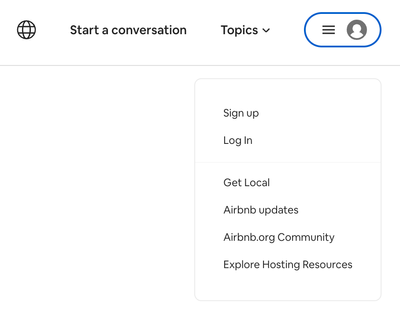
Click on:
- Sign up to create an account
- Log In to log in to an existing Airbnb account
- Get Local to find Host Clubs in your area
- Airbnb updates to directly visit the board with all official updates from Airbnb
- Airbnb.org Community to go to the Airbnb.org board
- Explore Hosting Resources to go directly to the Resource Center
If you are logged in, you’ll see the menu below, with a few additional options:

Click on:
- Community Profile to go to your profile
- Notifications to view your notifications
- Messages to view your messages
- Subscriptions to view any boards/threads you’re following
- Settings to view and change your settings
- Log out to log out of your account
Homepage Features
Once you’re logged in, you’ll land on the homepage. There’s quite a lot to see here, so let’s tackle each thing one by one!
The first thing you’ll see on the homepage are the different forum boards. You can click on each board tile to go to that board!
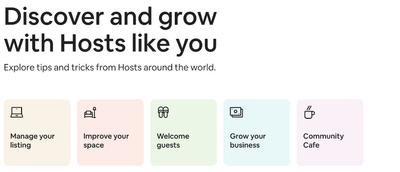
Below the forum boards there are the Featured Conversations. These are highlights of conversations going on in the community, such as updates from Airbnb or interesting topics. You can use the arrows in the top right corner of this section to scroll through the topics or, if you’re on mobile, you can swipe left or right.
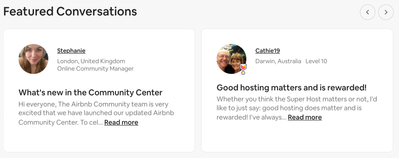
Below the Featured Conversations, you’ll find the “What Hosts are saying” section. With the drop-down menu on the right side, you can filter this section on top content (“Top”), recent posts (“Recent”), or unanswered questions (“Unanswered”). Each post will show the author, the board, the title and post itself (or part of the post), and stats like when it was posted and how many replies and likes it has. You can click on the board name to go to the board, or click on the title or “Read more” to go to the post directly!
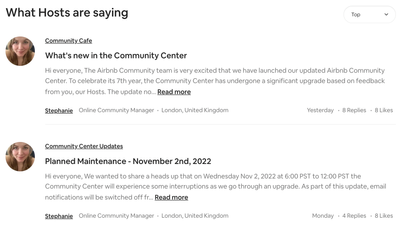
Lastly you’ll see the website footer with:
- Something on your mind? to quickly start a conversation
- More tools to help you meet your goals with links to the Resource Center, Local events and groups, and the Help Center
- The sections Support, Community, Hosting, and About with relevant links below each of them
- Trademark with links to Privacy information, Terms of Service and the site map
The button to start a conversation will only be there on the homepage. The other three elements of the footer are present on every page of the Community Center.
Login Process
Considering you’re reading this post, the chances you’ve successfully logged in are high but we’ll cover it just in case!
When you arrive on the Community Center, the first thing you’ll want to do is log in (or sign up) to start posting and participating in conversations. If you already have an Airbnb account (and you’ve logged in with it before on your device) clicking “Log In” in the user menu will automatically log you in to your account.
If not, or you click “Sign Up” if you don’t have an account yet, you’ll land on the page below:
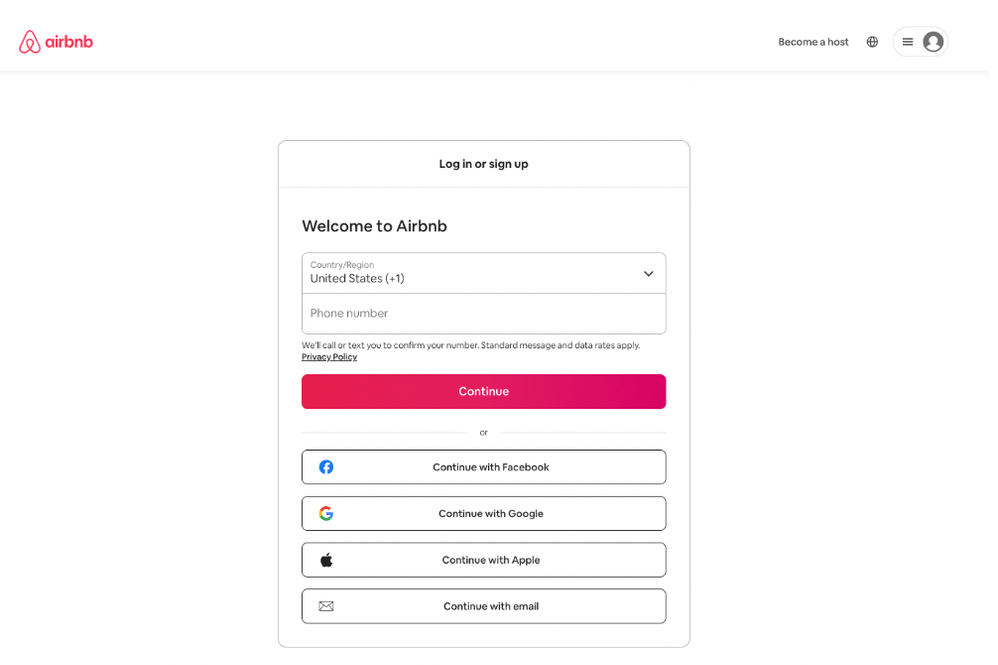
This is the login page. You can use your phone number (defaults to United States), or log in with Facebook, Google, Apple, or your email address.
If you’re logging in using your phone number, you’ll be asked to enter a 6-digit code that’ll be sent to you via text. If you haven’t received the code, you can choose to receive it via text, WhatsApp, or a phone call.
If you’re logging in using any of the other options, you may be asked to confirm the account and/or log into the account in a series of pop-up windows that appear.
In the top left corner, you can click on the Airbnb logo to go back to the Airbnb website. In the top right corner, you can click on:
- Become a host to learn more about hosting and how to sign up and create your listing
- Globe icon to change your language, region and currency
- Menu to Sign up or Log in, learn more about becoming a host or hosting experiences, and directly go to the Help Centre with “Help”
If you have any questions about any of the parts covered in this guide, click on the button "Reply" below this post and ask away!
Thanks!
Sybe