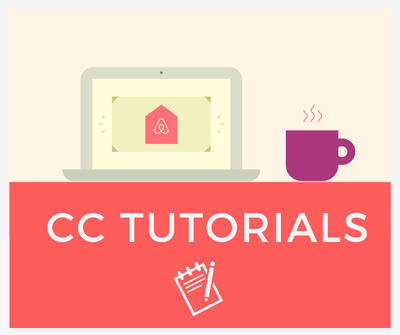
Hi all,
This post is part of our series of tutorials about the Community Center.
This tutorial is focusing on the Inbox part of your profile.
Step 1: There are two ways to open your inbox
A) Click on the 'Envelope' icon in the top right corner of any page of the Community Center, shown as below.

B) You can also access your inbox via your Community Profile, where you can click on the turquoise button 'Inbox' in the top right corner of the profile page. In brackets, you will see the number of unread messages you have.

Step 2: You will now see all of the messages that you have received from other hosts or admins (such as me or Lizzie). Simply click on the title of the message to view the whole content. You will also be able to see the thread of any previous messages in grey below the most recent one. You will also see a 'magnifying glass' icon which will allow you to search for messages in your inbox.


Step 3: You can see any messages that you have sent by clicking on the 'Sent messages' tab. The layout is just like the inbox, simply click on the subject line to see your reply (as well as the thread of any previous messages).

Step 4: The 'Options' list is useful if you want to delete several messages at the same time. Click on the checkboxes next to the messages you want to delete, then click 'Options' and 'Delete checked'.
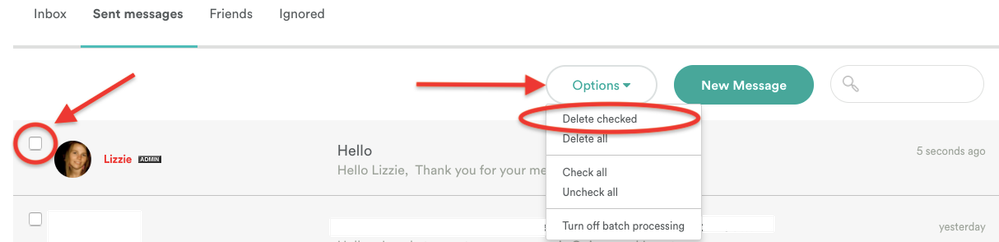
Step 5: Finally, in order to send a new message, you can click on the turquoise button 'New message'. This will allow you to send a message to another host without going to their profile or one of their posts. Look out for next week's guide, 'How to send a private message' for more details on how this works and the other ways you can send a message (e.g. by hovering over the other member's profile photo)!
Enjoy using your inbox!
Quincy