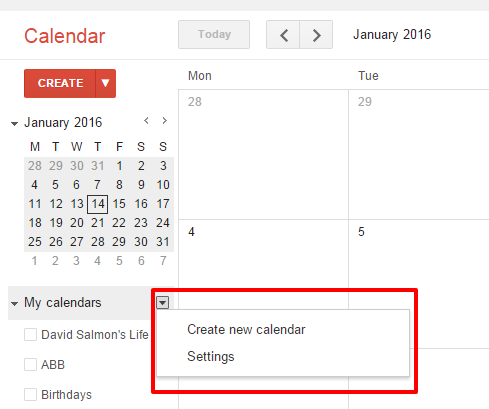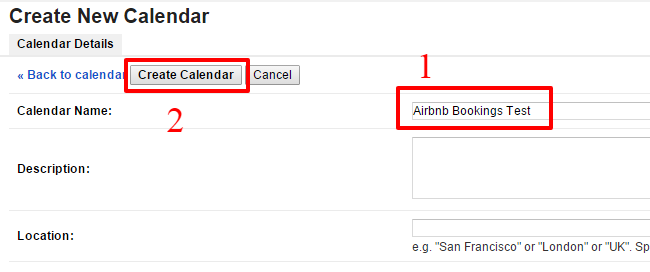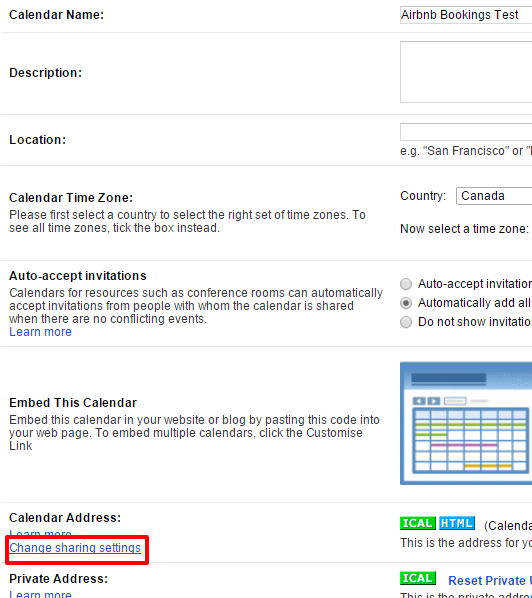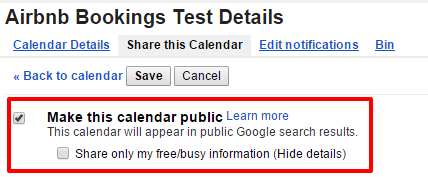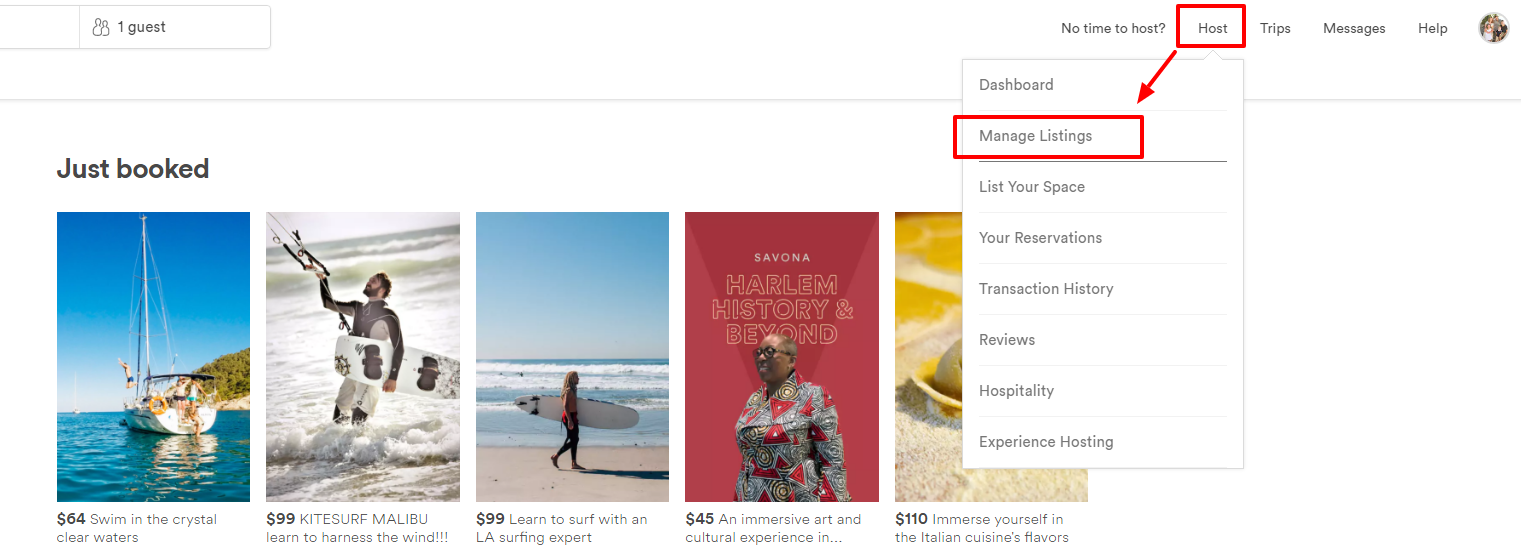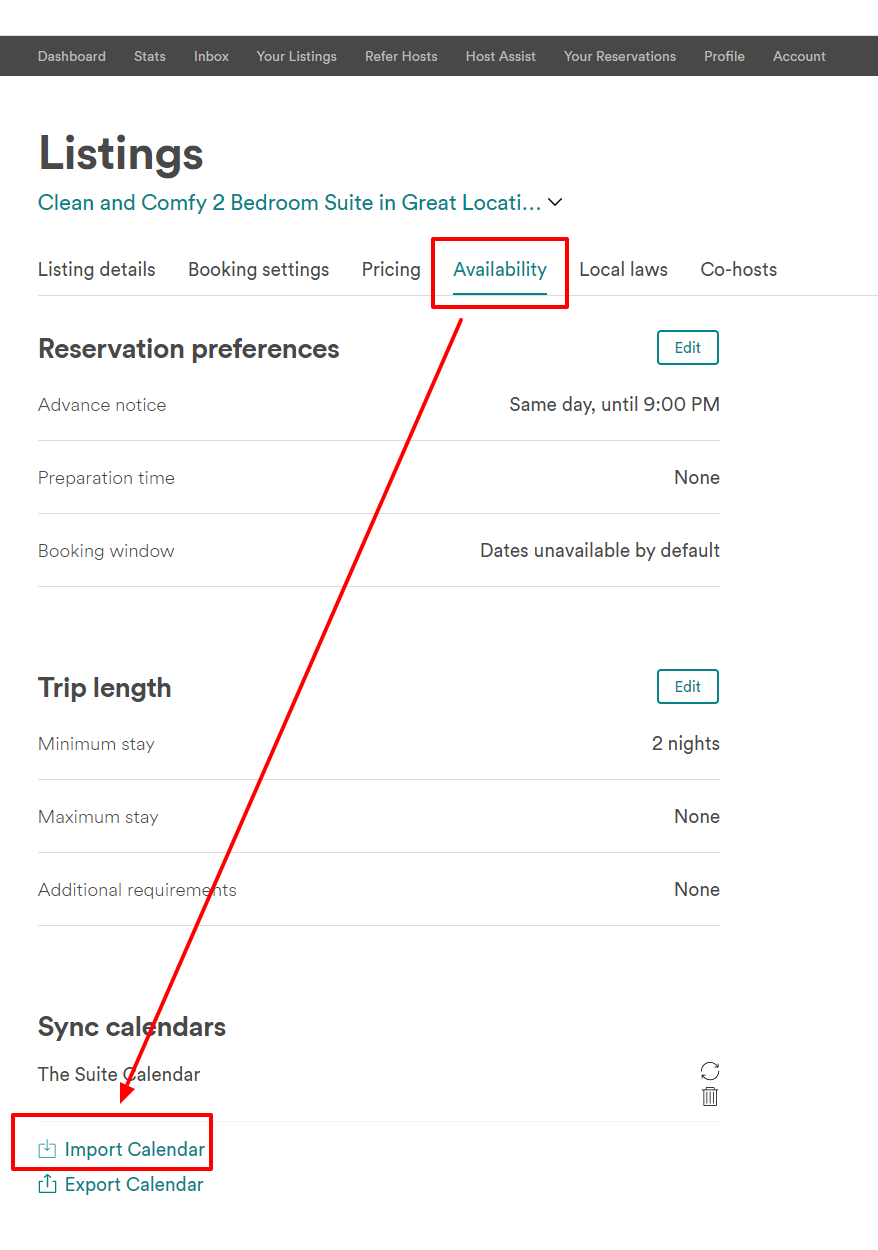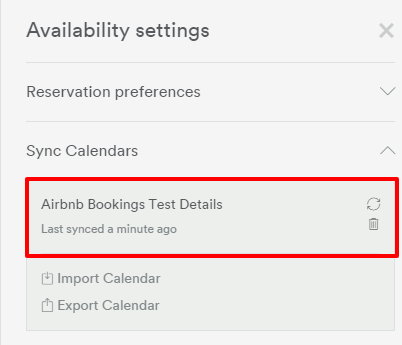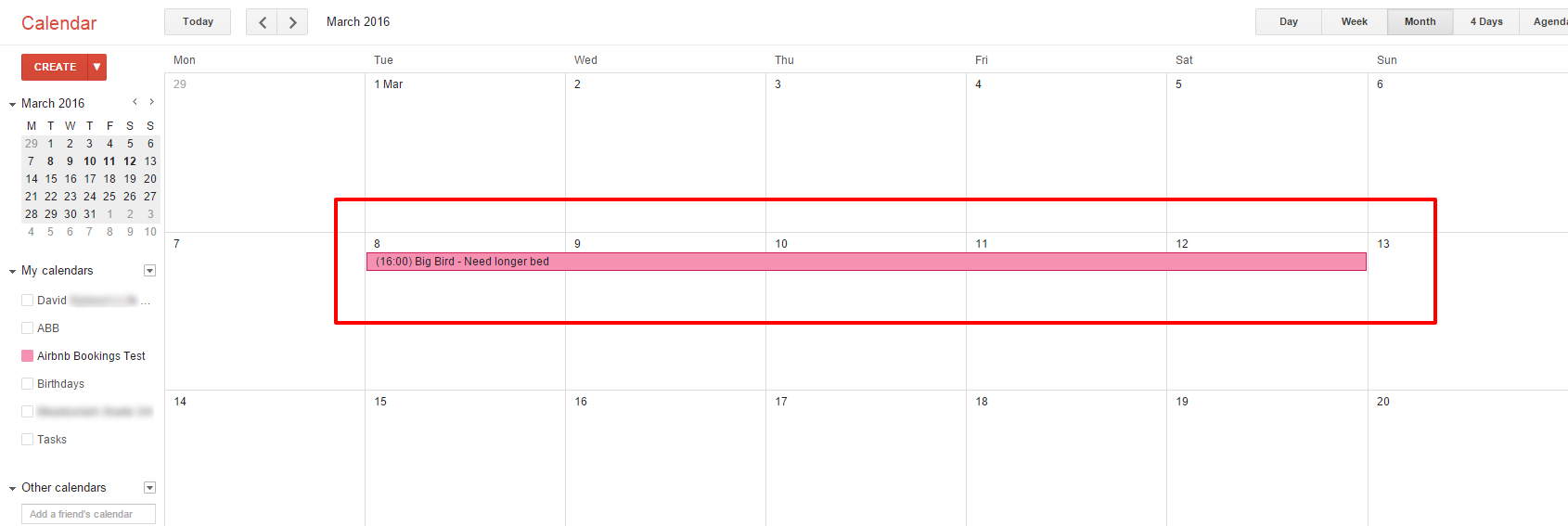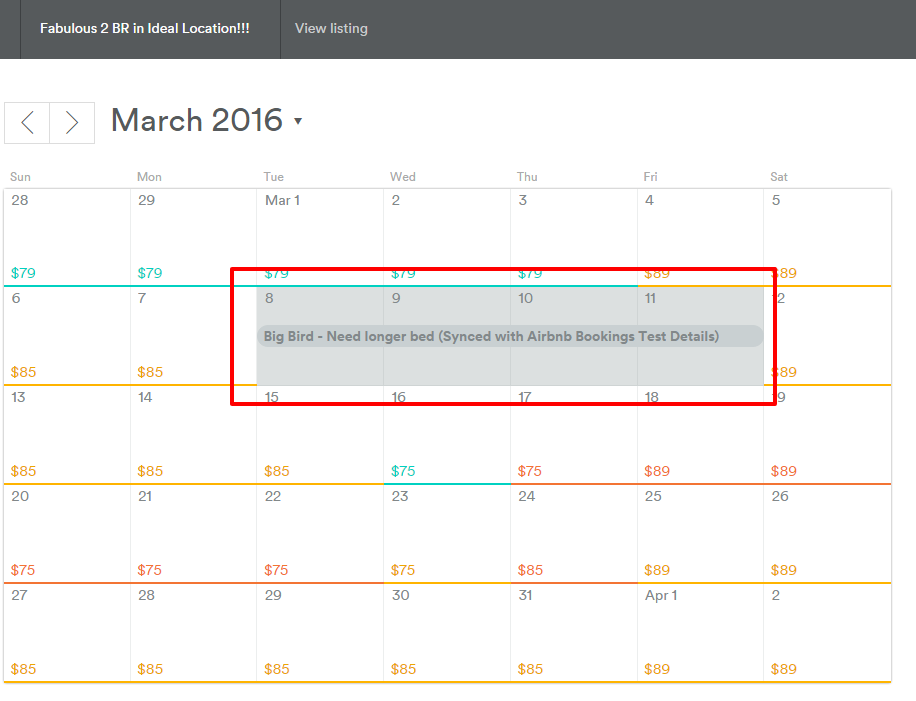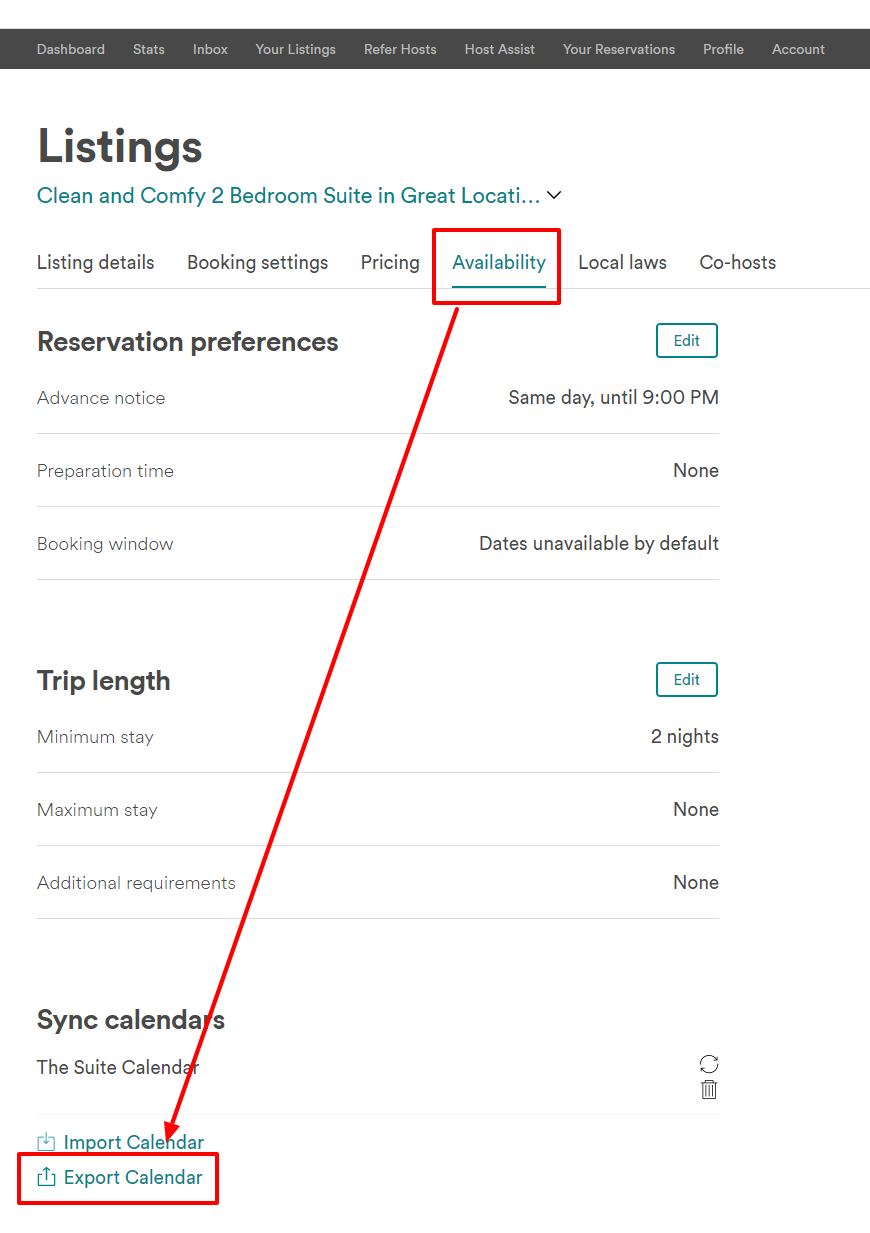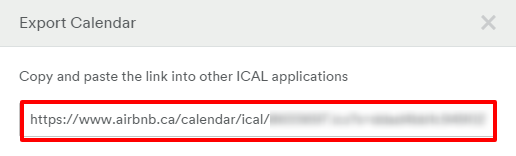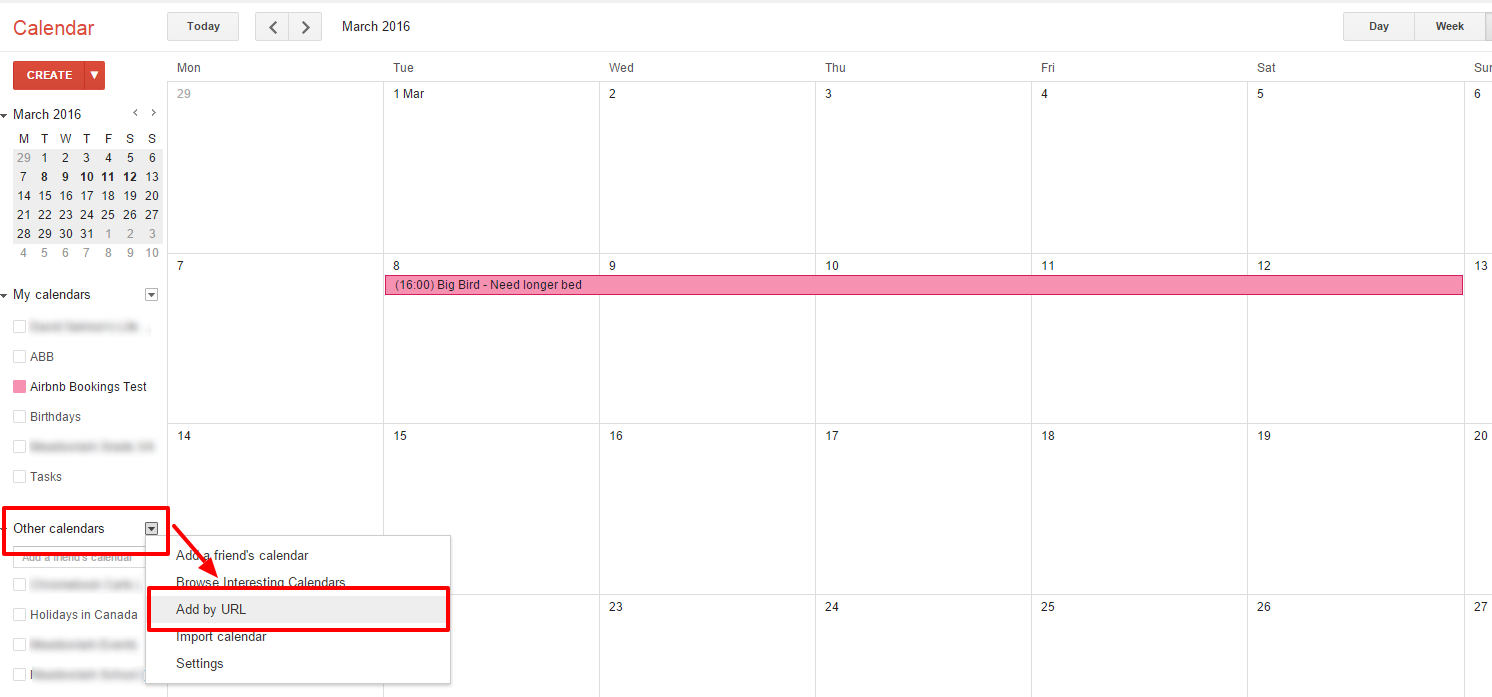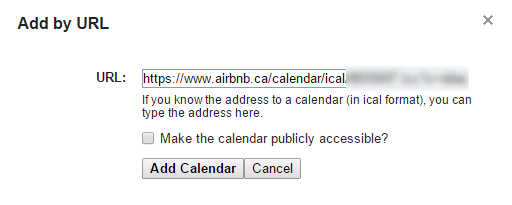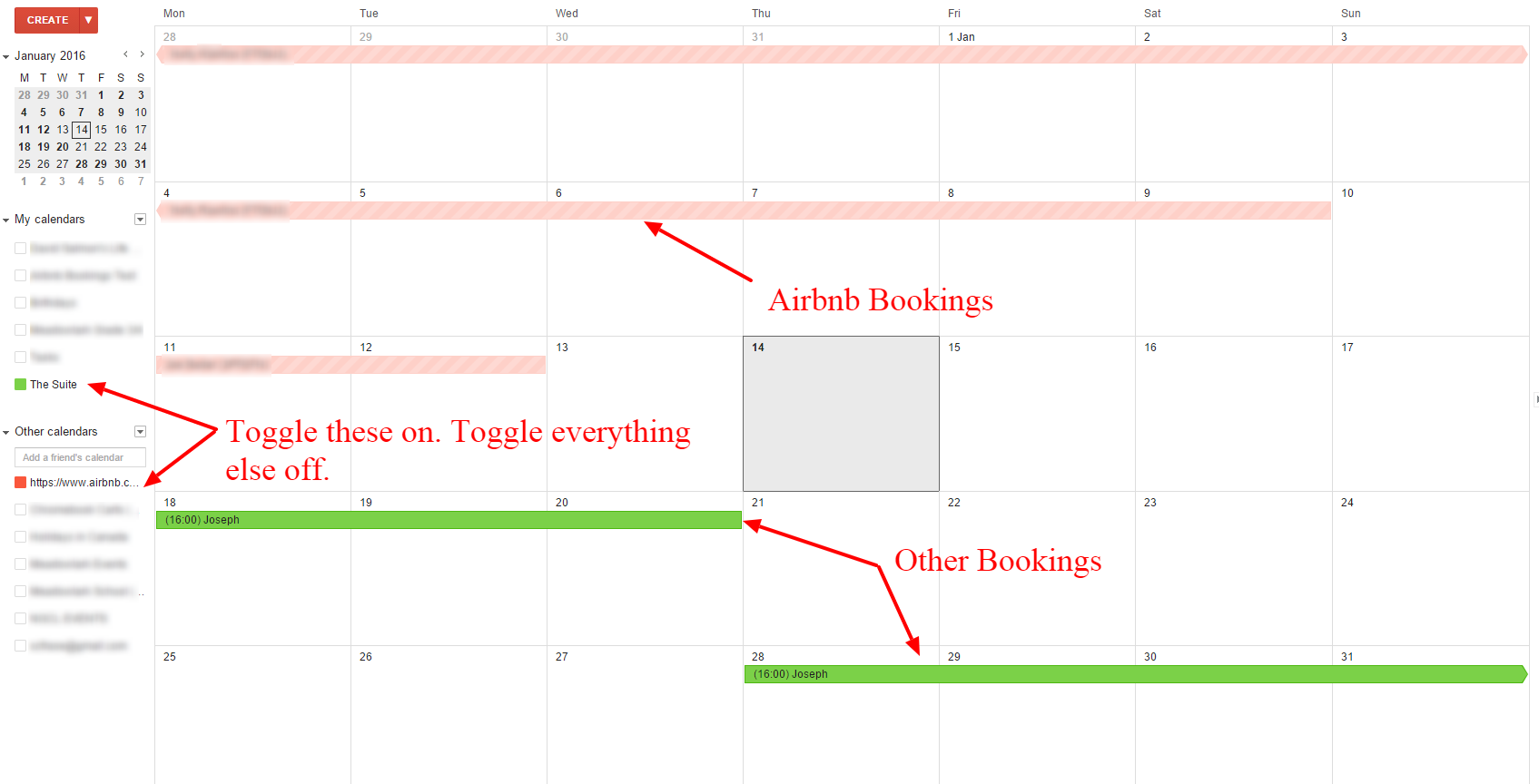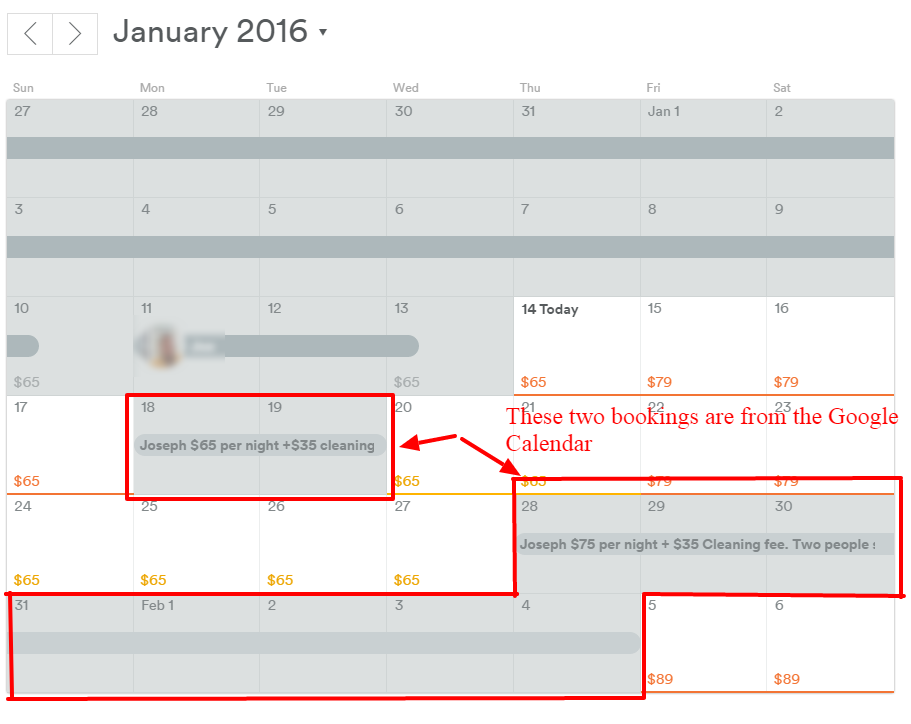***NOTE: This Help Guide has been created using the new layout so if you have a different layout, please visit https://community.withairbnb.com/t5/Hosts/Syncing-Airbnb-Calendar-and-Google-Calendar-A-Community-He...
One feature of Airbnb I really like is the ability to sync my Airbnb calendar with my Google Calendar and vice versa. I have seen this topic posted several times and some people are having issues with it so here is another How To Guide.
When you sync your calendars together properly, you can add a booking from other sites or outside bookings on your Google Calendar and they will sync with the Airbnb calendar. If you get a booking on the Airbnb calendar, it will automatically sync with your Google Calendar. This syncing is not instant but it is fast enough for me. I only have one listing so I will not be covering how to set this up for multiple listings which can be done..
The first thing you need to do is have a Google account and access your Google Calendar.
Step 1: Create a Calendar for Airbnb. If you already have a calendar created, go to “Step 3”.
Go to “My calendars” and click on the down arrow and choose “Create new calendar”
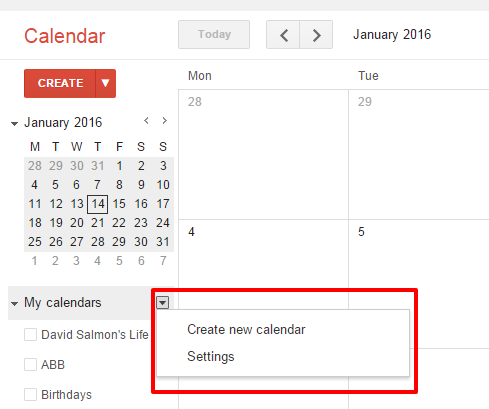
Step 2: Give your calendar a name and then click “Create calendar”
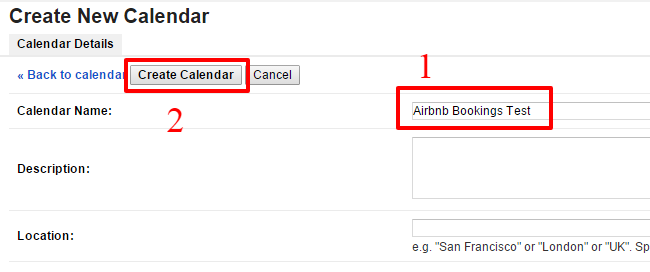
Step 3: Under “Calendar Address”, choose “Change sharing settings”.
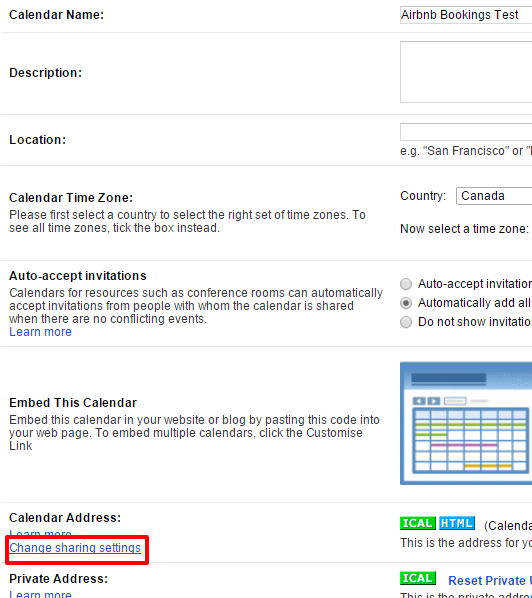
Step 4: In order for this calendar to sync with the Airbnb calendar, you need to choose, “Make this calendar public”. If you only choose this box, the title of booking will show AND the details. If you choose “Share only my free/busy information” as well, it will only show on your Airbnb calendar that you are busy. I choose to show the details by only selecting “Make this calendar public” as I do not include any private details.
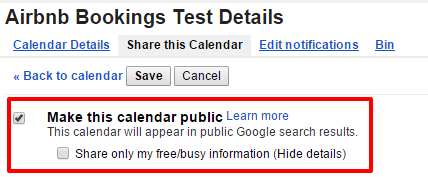
Step 5: You will need to get the “Calendar address” to import this calendar into the Airbnb calendar. To do this, go to “Calendar address” and click on the “ICAL” button.

Step 6: Copy the calendar address as you will need to paste this into the Airbnb “Availability Settings” section.

You are now ready to import this Google Calendar into your Airbnb calendar.
IMPORTING Google Calendar Into Your Listing Calendar on Airbnb
Step 1: Log into your Airbnb account, click on "Host" and then "Manage Listings" and then choose the listing you wish to set to sync your calendar to.
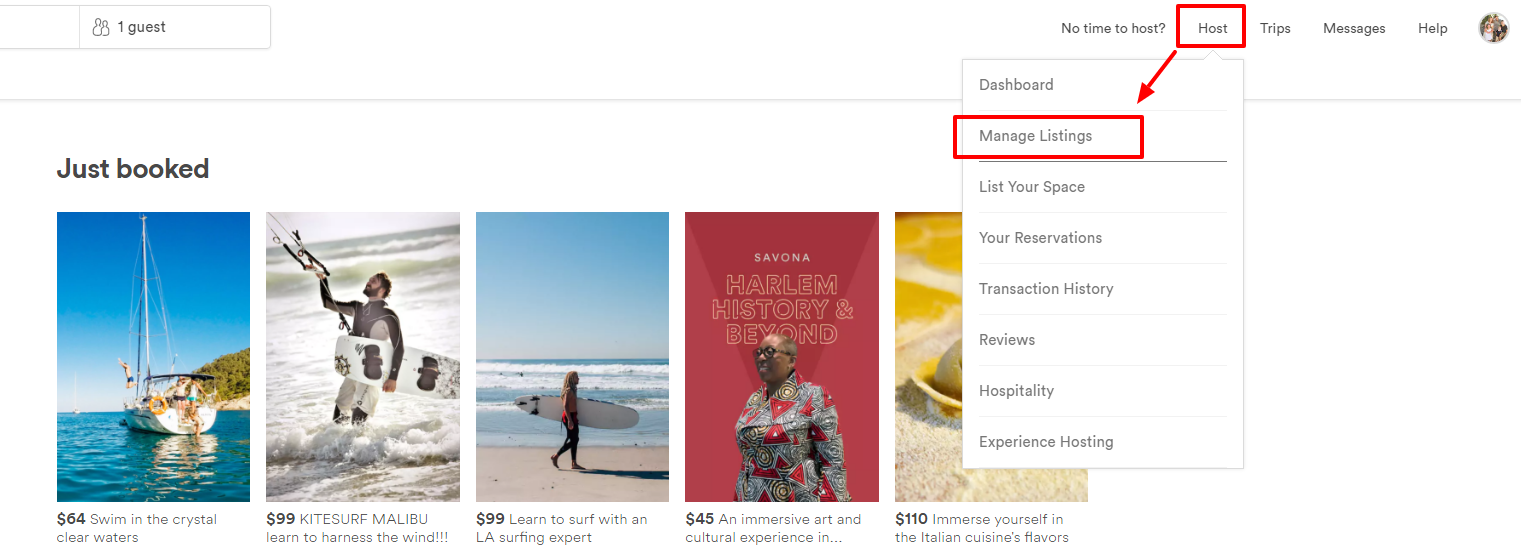
Step 2: Choose "Availability" from the top menu and then in the "Sync Calendars" section and choose “Import Calendar”.
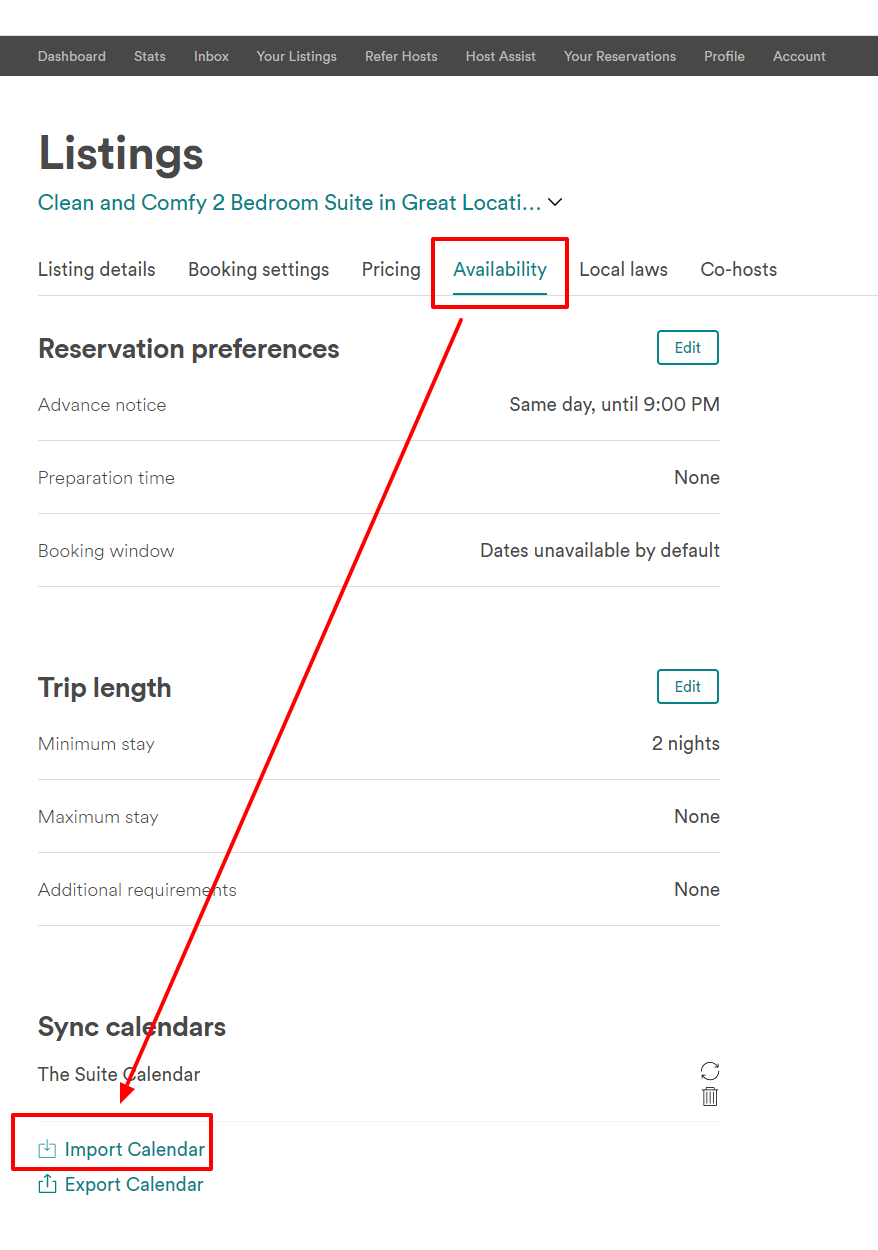
Step 3: Take the “Calendar address” you copied from your Google Calendar and paste it into the “Calendar Address (URL)” Box. Name your calendar as well. I just use the same name I used in Google Calendar. Then choose “Import Calendar”.

Step 4: Your Google Calendar will now sync with your Airbnb calendar. To test it out, enter some dates on your Google Calendar. Then go back into the Airbnb site and under “Availability settings”, go to your synced calendar and choose the refresh image above the trash can. Then check you Airbnb calendar and see if the Google Event copied to your Airbnb calendar. You may need to refresh your browser to see the changes.
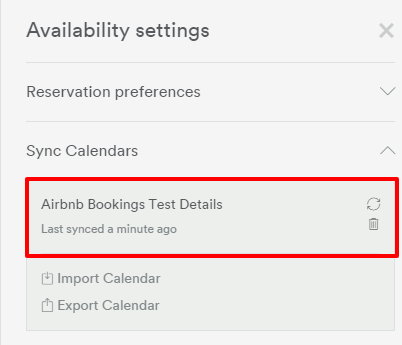
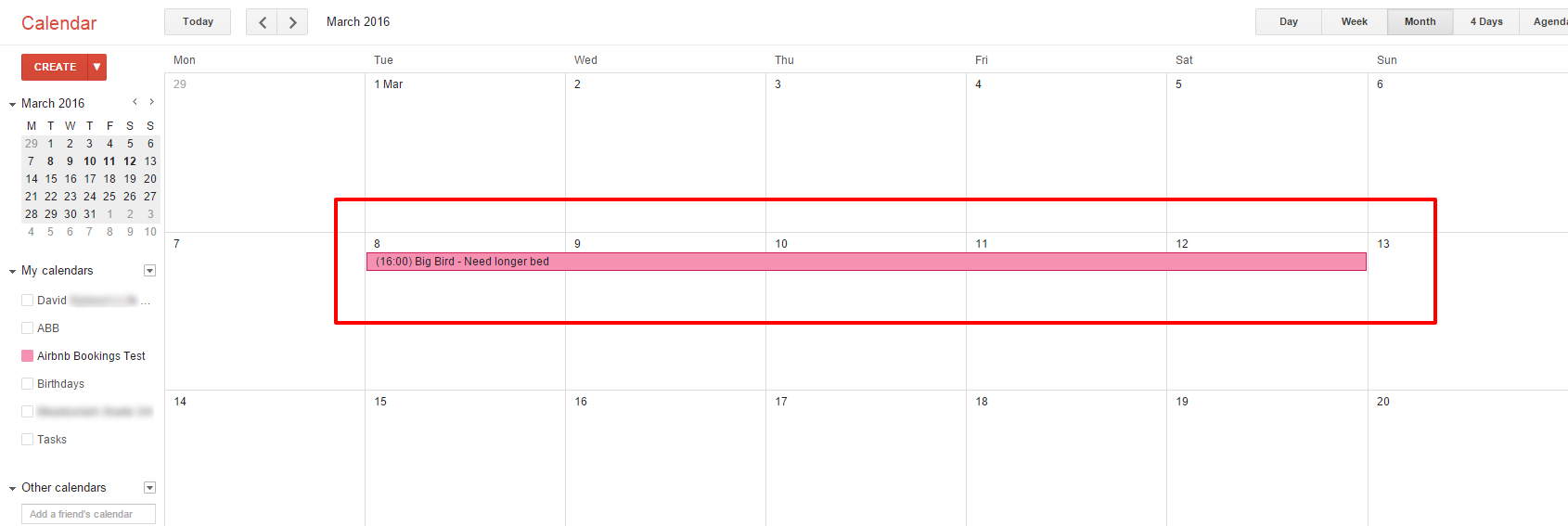
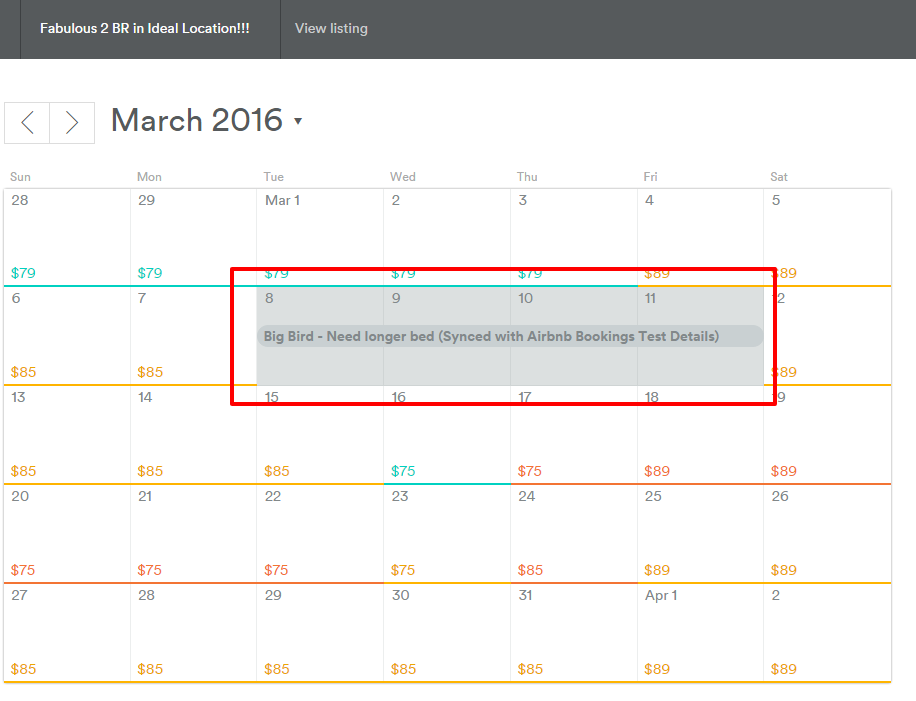
EXPORTING Your Airbnb Calendar to Google Calendar
Step 1: Log into your Airbnb account and go to your listing calendar. Choose “Availability Settings” from the top right hand corner and then choose “Export Calendar”.
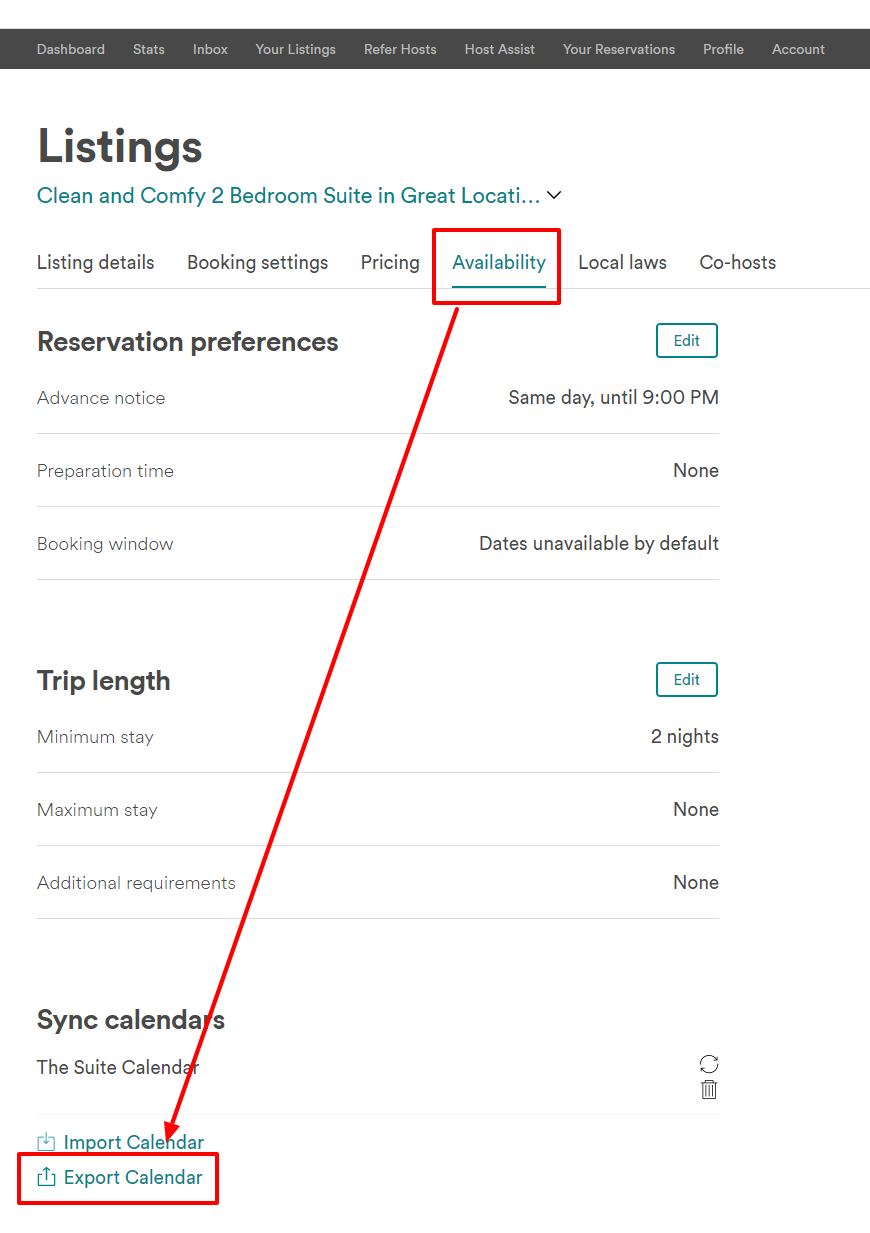
Step 2: You will then be given an address for your Airbnb calendar. Highlight and copy the link.
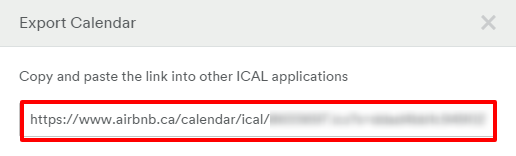
Step 3: Go into your Google Calendar and choose the dropdown arrow beside “Other calendars” and then select “Add by URL”
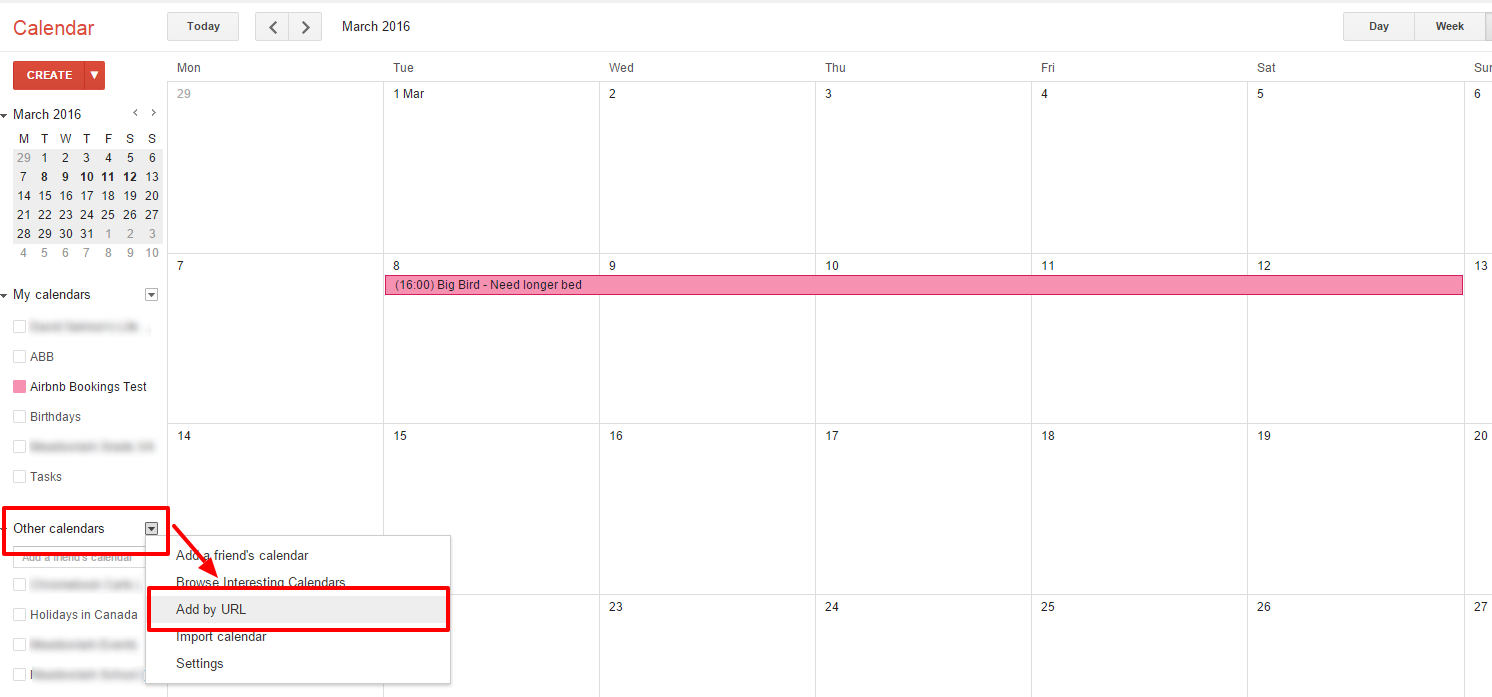
Step 4: Paste the Airbnb address you copied in Step 2 into the URL box and then select “Add Calendar”.
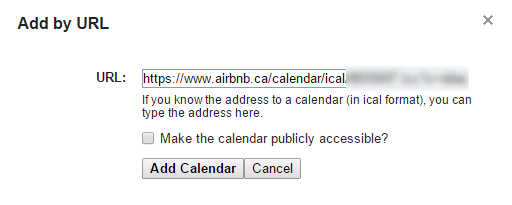
Step 5: Check to make sure both calendars are syncing properly. To ensure the Airbnb calendar is syncing properly, hit the refresh icon in the “Sync Calendars” section and then refresh your browser. If you do not refresh your browser, you will likely not see the changes from your Google Calendar but they will have taken place.
This is what my two calendars look like:
Google Calendar: you will want to toggle the two calendars on by making sure there is a color in each box beside the name of the calendar.
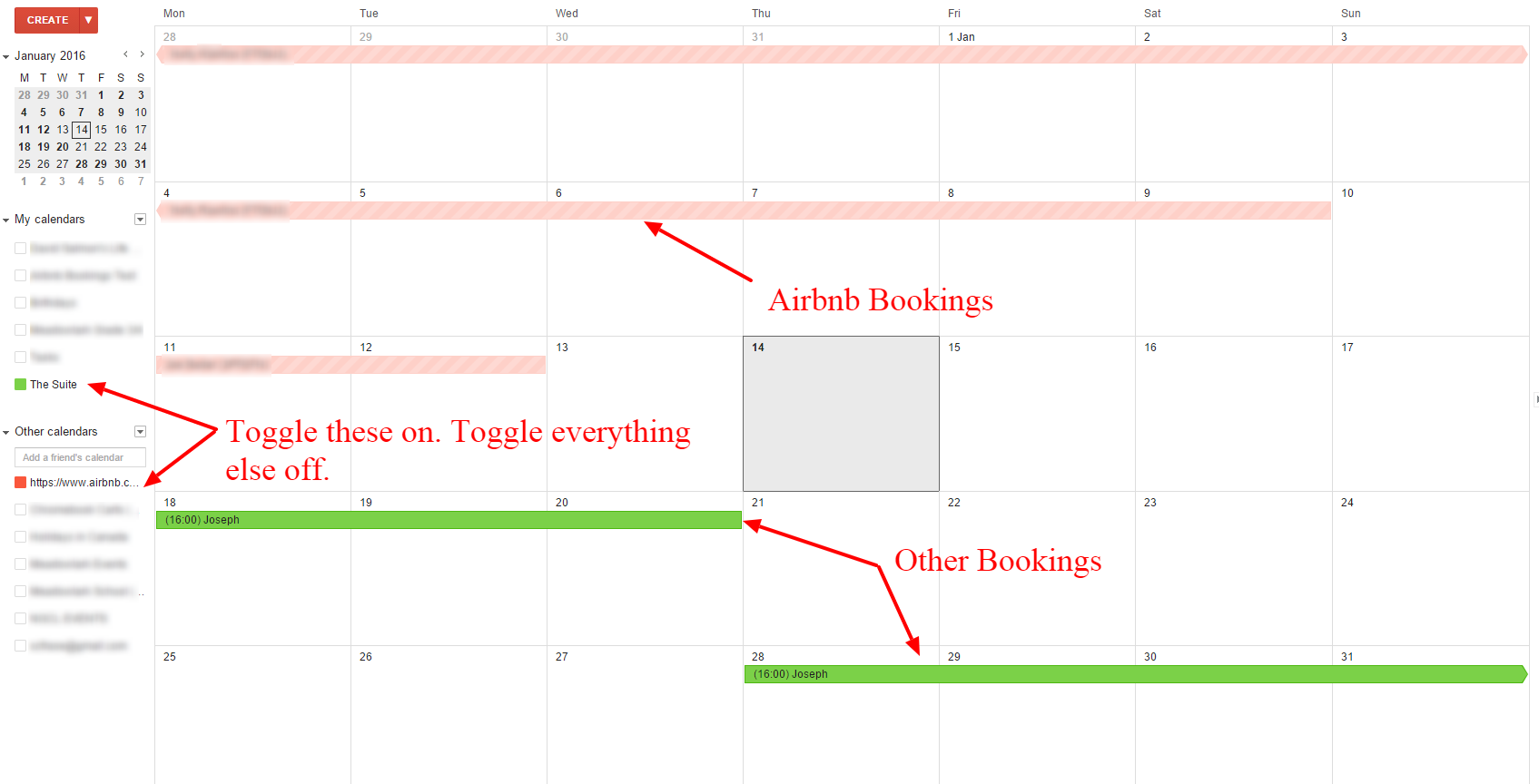
Airbnb Calendar
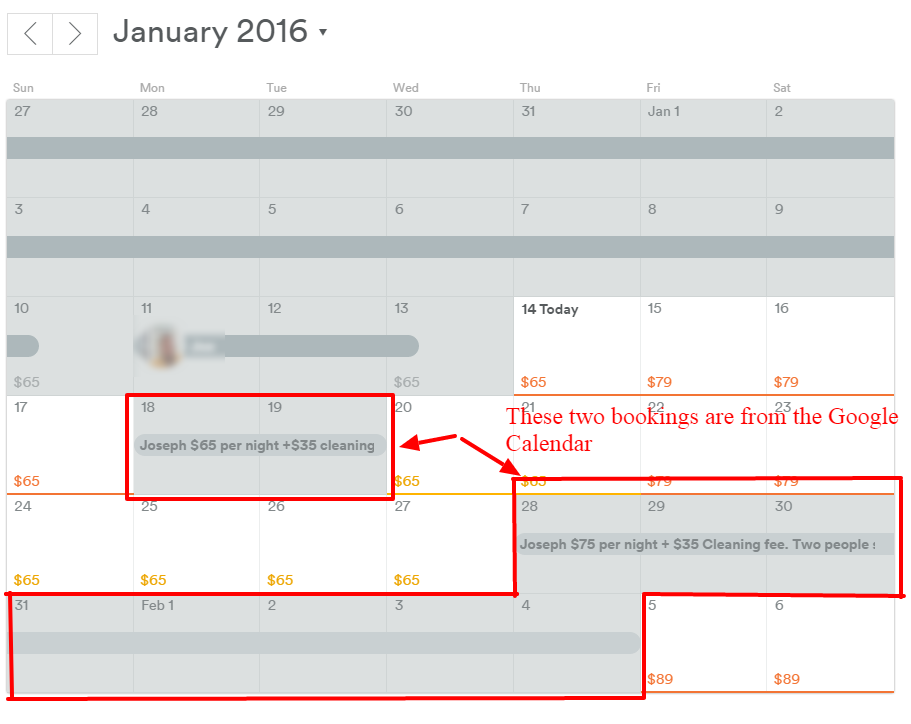
David
Superhost Ambassador ~ Host Club Community Leader ~ Community Expert ~ Experienced Co-Host