Dear Forum and Airbnb,
in the debate about lack of profile...
Latest reply
Dear Forum and Airbnb,
in the debate about lack of profile picture, I would also like to express as a host (and traveler) m...
Latest reply
If you need help with your listing full time or just from time-to-time, one great way of having things taken care of is by having a co-host. You can add up to three co-hosts per listing and have them assist as much or as little as you want.
A Co-host can:
- help get your space ready for guests
- list your space
- message with guests
- handle reservations
- welcome guests in person
- respond to guest issues
- review guests
- update calendar and pricing
- restock essential supplies
- coordinate cleaning and linens
- coordinate maintenance
- interact with Airbnb customer service on your behalf
You can find a more detailed description of each of these items here: https://www.airbnb.com/help/article/1534/what-can-a-co-host-do
So, you want a co-host for your listing and not sure how to go about it. Below I will go through the steps to get your co-host setup to start managing your listing.
How Do You Get A Co-Host?
There are two ways of getting a co-host.
Steps For Adding a Friend or Family Member As a Co-Host
Step #1: When you are logged into your Airbnb account, go to “Host” and then choose “Manage listing” and select the listing on the following screen you wish to setup a co-host for.
Step #2: From the top menu for your listing, choose “Co-hosts” and then choose “Invite a friend”.
Step #3: Enter your friend or family member’s email address, select if you will be sharing any earnings from the choices provided, check the box if the co-host will be paid the cleaning fee, and agree to the Co-hosting Terms of Service. Once you have completed the form, choose “Invite” and an invitation will be sent to your co-host. Here is a link to the co-hosting Terms of Service: https://www.airbnb.com/terms/co-hosts
The co-host you invite will receive the below email.
In order to accept, the co-host would choose “Get started” and they would then be taken to their Airbnb account or if they did not have an Airbnb account, they would be required to create one. Below is a screenshot of the co-host being re-directed to their Airbnb account where they would need to check the box to agree to the Co-host Terms of Service and choose the “Accept Invite” in the allotted time indicated below the accept button.
This image below shows the co-host logged into their account and as you can see, they have access to most of the content the primary host has access to.
The co-host will also receive this email indicating that they are now setup to co-host and they can click on the “Manage Listing” button and the will be taken to the listing management section.
***IMPORTANT*** It is important to note that the primary host (listing admin) is completely responsible for anything that the co-host does.
Steps for Adding an Airbnb Neighborhood Co-Host
Step #1: When you are logged into your Airbnb account, go to “Host” and then choose “Manage listing” and select the listing on the following screen for the listing you wish to setup a co-host for.
Step #2: From the top menu for your listing, choose “Co-hosts” and then choose “Find a co-host”.
Step #3: You will then be taken to the below screen where you can choose “Start now”. You can also watch a quick video by clicking on the link.
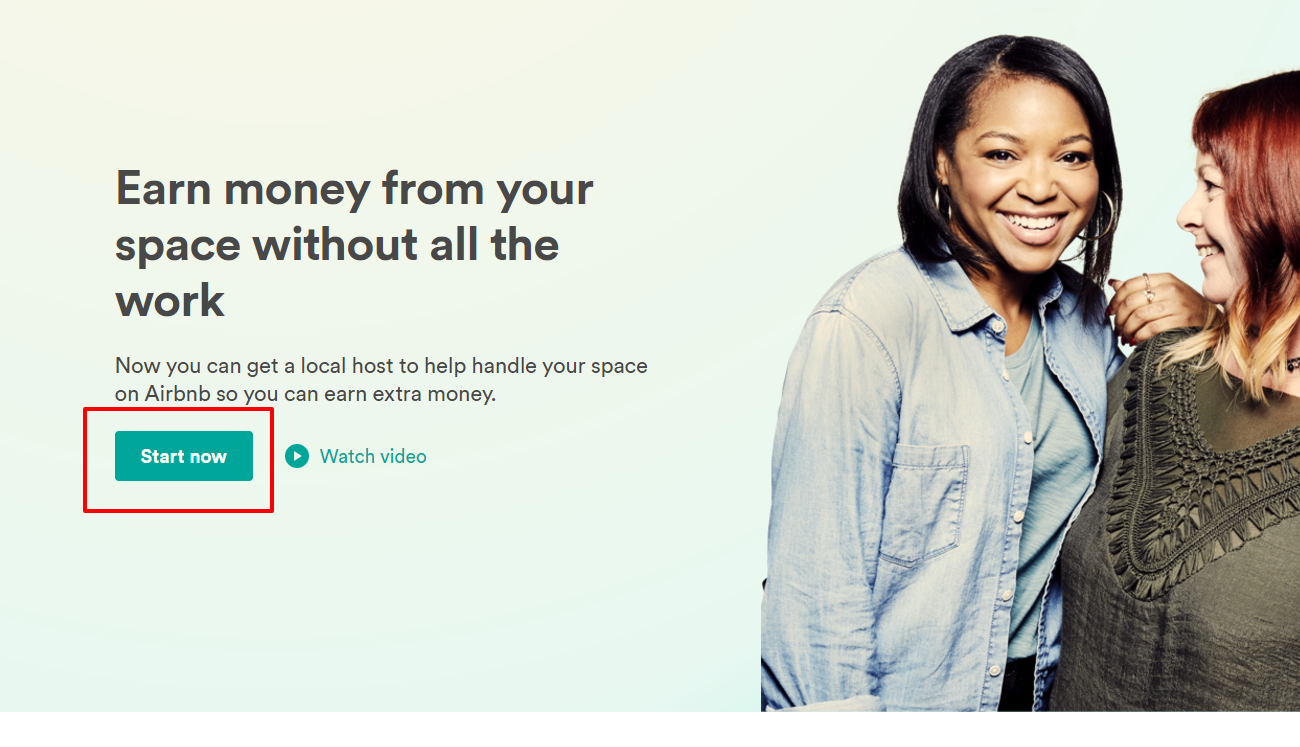
Step #4: You will then need to choose which listing you are requesting a co-host for. This will help to determine how far the host is from the listing you choose.
Step #5: You will then need to choose what items you are requesting help with. You can choose as many or as few items as you wish. The results of the search for co-hosts will increase or decrease by the amount of choices you make.
Step #6: You will then be presented with the number of Neighborhood Co-hosts that are found near your listing address and you can then:
There are more screenshots below for the boxes in the red boxes in the below image.
The below image shows what happens when you choose “Contact”. You would enter a message and then send the co-hosting request for the co-host to either accept or decline. You can also edit the listing you want them to co-host or the services you are requesting of the co-host.
The below image shows the page you would be taken to if you chose “View” on a selected co-host. Here are what each section shows:
If a co-host accepts your request, they will have access similar to the images I shared above when a friend becomes a co-host.
Managing Co-Hosts
In order to manage your co-hosts, you would need to go back to your “Co-host” tab where you will be shown a list of your co-hosts. I only had one for this tutorial. From here, you can “Remove” the co-host, retrieve your co-host’s contact information, make the co-host the primary host or turn on shared earnings.
The below image shows the popup screen when you wish to remove a co-host.
The below image shows the email the co-host would receive if you removed them as a co-host.
The following image shows the popup screen when you make the co-host the primary host.
The following image shows the popup screen when you choose “Turn on shared earnings”.
When the co-host chooses the “Co-host” tab for the listing, this is what they see. It shows the name of the listing admin, the contact info of the listing admin and the co-host can remove themselves by choosing “Remove” to the right of their name.
I would like to thank @Sunny-and-Tory0 for allowing me to leave their profile images in for the screenshots as well as the other information presented in the screenshots.
I myself do not use co-host. Please if there is any misinformation or you feel you can add to more to this Help Guide, please comment below and I will have it updated. I have tried my best to portray how setting up co-hosting works and I hope this help hosts and co-hosts.
All the best!
David
David
Superhost Ambassador ~ Host Club Community Leader ~ Experienced Co-Host
Thank you for providing this! So lucky you have access to all of these details!
Do you not have co-hosting available in your account in Durham @Alice-and-Jeff0?
David
Superhost Ambassador ~ Host Club Community Leader ~ Experienced Co-Host
I respect and admire your work so much! Very few folks willingly help without any insentives. We are lucky CC has you!
Thank you so much @Jeet0! Where have you been?
David
Superhost Ambassador ~ Host Club Community Leader ~ Experienced Co-Host
I have been good. Thank you 🙂
Hi there really useful info and many thanks for taking the time to create the guide. Do you know is the process different via a tablet? I'm looking for a Neighbourhood co host and step 6 didn't happen. I just got asked to write a bit more about what I was looking for at that point and then started getting messages back from co-hosts but now I have now way to go and look at their co-host profile that I can see. Please help if you can. thanks.
I'm trying to change primary host to my co-host, but when I am in the edit listing, it doesn't look anything like your screen-grabs. It seems they may have changed the software.
I would insert a screen grab, but when I click on the insert image icon, it asks for the source, but doesn't bring up a file requester.
Hi
I'm a new host (my first guest came yesterday) and for the weeks leading up to it, I have been trying to access the "Get Host Help" feature that you explain. 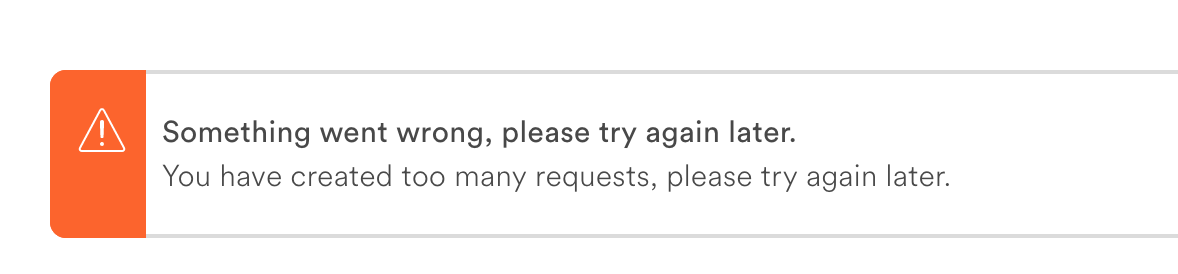
I have been in touch with Air b'n'b and am dissapointed in the help i have gotten so far, as they seem unable to fix it and also do not contact me about it unless i chase it. I have since been on holidays for 2 weeks and been back in touch for them to tell me they have been looking at it. I don't believe this.
Please can anyone help me with this issue.
Thanks!
how my Co Host can change his profile photo & contact number ?
Hello all, I am looking at having a friend co-host just for the three weeks I am on vacation. Can I select which reservations she gets paid?
Thanks, Jenna in Tucson, Arizona
Hi, if I decide to pay the cleaning fee to the co-gost, does it mean all the cleaning fee goes to the co-host, or it's also shared (same percentage as shared fee)?
Also, how can the co-host see if the cleaning fee it's paid to him/her or not and which amount?
Thank you
Am I the only one who can't turn on shared earnings for my cohost for cleaning fee. Somebody please help!
I have the same issue, someone has some help for this?
@Sam-Hanh0 @Alfredo193 Unfortunately airbnb stopped us being able to split the cost. Last time I co-hosted the owner gave me a check. Shame this great feature has been axed.