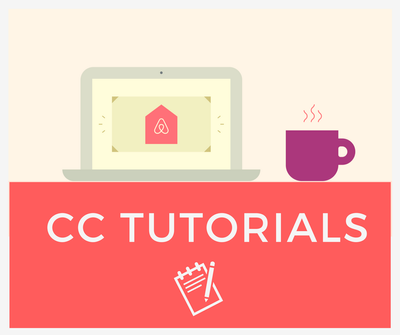
Hi all,
In this tutorial I will explain how to start a conversation in the CC.
Step 1: Make sure you are logged in! You will be unable to post in the Community Center if not. You can check by looking at the top right-hand corner of your screen - if you are logged in you will be able to see your name and profile picture as below. If not, it will stay 'Log in' - click on it to log in.

Step 2: On the Homepage, click on 'Start a conversation'. This will take you to the different discussion boards.
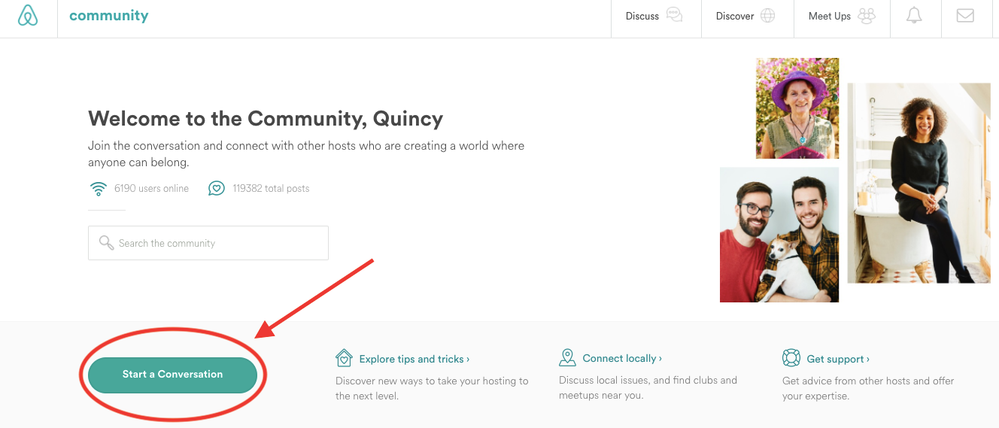
Step 3: Decide where you would like to start the conversation and click on the appropriate board (e.g. Community Help for a question, Hosts for a hosting-related discussion etc.)
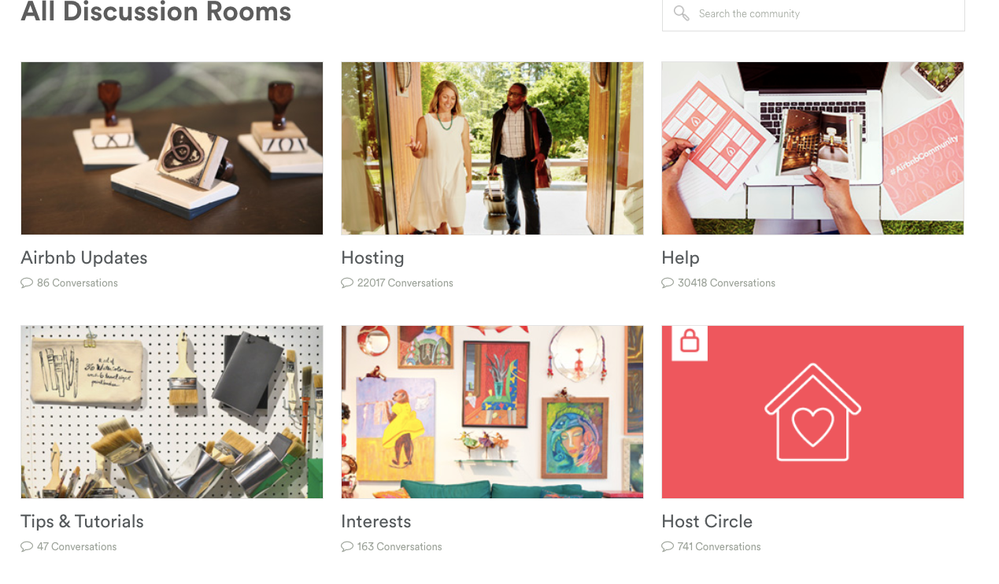
Step 4: Once inside the discussion board, click on 'Start a conversation' again:
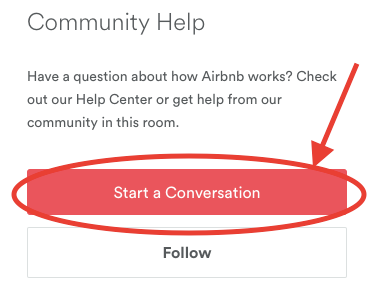
Step 5: You will now see a text box where you can type a title for your conversation and write the content. You can also select to receive a notification via e-mail when someone replies to your post. Tags can be added so that your post will be easier to find. Once you're ready to go, click 'Post' and you are done!
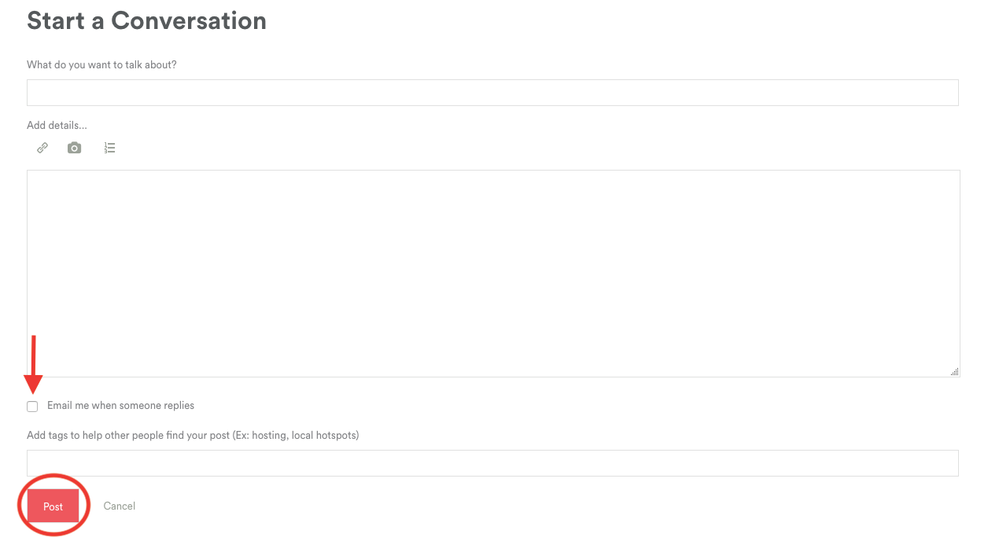
I hope you find this tutorial helpful!
Quincy