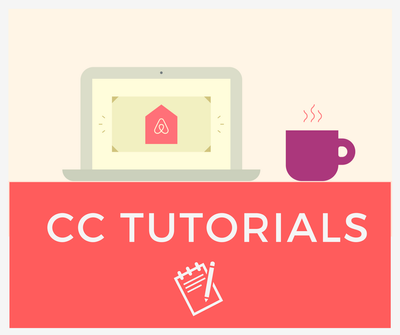
Hello everyone,
I hope you are all well!
You may have noticed that we've recently had some changes to the Community Center navigation 'the bar at the top of every Community Center page'. You will see that we've added a navigation feed which will make it easier for you to check your notifications. We've also moved the inbox as this would make it easier for you to see all your private messages!
This is how it used to look like before changes were made:
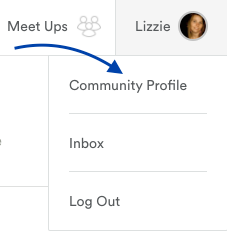
Here's how it looks after changes have been made:

When you click on the bell icon, it will direct you to your notification feed.

Here's how the notification feed looks like.

The notification feed will show you who has given you a thumbs up and @ mentions you. Not only will you be notified on the Community Center, but you will also receive a notification via e-mail. If you scroll down you will have the option to view your previous notifications.

I hope you find this tutorial helpful!
Quincy