Are you new to hosting a Room or thinking about turning y...
Latest reply
Are you new to hosting a Room or thinking about turning your extra bedroom into one? It can be a great way to earn money w...
Latest reply
The quality of your photos can have a big impact on how well your listing performs. Listings with higher quality photos generally stand out in search results and get booked more often.
Our research found that photos are one of the top three things guests look at when searching for a place to stay. Based on a 2016 study of more than 100,000 Airbnb listings, those with professional photography earned 28% more bookings, could charge a 26% higher nightly rate, and increased overall earnings by 40%.
Thankfully you don’t need expensive camera equipment, years of photography experience, or even tons of time to take your own professional-looking images. All you really need is a smartphone, a spare hour or two, and the shooting and editing tips below.
We’re working on more ways to help you, too. Soon we’ll roll out a new tool that will flag photos in your listings that may be negatively impacting your performance. You can replace those with high quality photos that you take yourself.
That’s why we want to empower you to take great photos of your space. These six tips promise to do just that.
Good lighting is the difference between a room looking dark and dreary versus one that looks warm and inviting. Only take photos during the day, when natural light is brightest. Adjust your shades or blinds to let in the sun, and turn on lamps to illuminate dark corners if necessary. Don’t rely on flash, which can make your photos look harsh.
Pro Photography Rule to Remember: Using your pointer finger, tap on different areas of the room on your screen to find the ideal brightness. Click around the room to get the lighting just right.
Here are three quick ways to make the most of an Apple iPhone:
Pro Photography Rule to Remember: You certainly don’t need an Apple product to take great photos—Androids or other smartphones work well, too. But since the majority of Airbnb hosts tell us they use an iPhone, we wanted to point out these functions.
Finding the right place and angle from which to photograph your home is key. Remember these three tips for success:
Do… Hold your phone straight and horizontal.
Don’t… Raise your phone above your head to get a better view or hold it at an angle.
Do… Crouch or kneel, if need be, to get the main piece of furniture in the room centered and vertically straight. In bedrooms, that means focusing on the bed; in living rooms, perhaps the sofa.
Pro Photography Rule to Remember: If you’re using an iPhone, take advantage of the Grid View to make sure your shot is straight. Line up the grid with a wall or piece of furniture, such as a nightstand.
Your listing should tell a complete story: What exactly can potential guests expect from your space? Including enough photos of your home in the listing helps set expectations—and helps you attract the right guests to your space. Airbnb’s photography team recommends including three to five images of each room guests can access in your listing.
Pro Photography Rule to Remember: Shoot from different corners of each room to create a full picture.
Guests love seeing the specifics that make your space unique: the collage of vacation photos hanging in your hallway or the stack of antique quilts in your bedroom. Including pictures of these details can help distinguish your listing.
Pro Photography Rule to Remember: Hold your phone close to the detail you want to showcase. Touch the item on your screen, and your phone’s camera will bring it into focus, usually fading out the background to highlight the main object even more.
If you didn’t get quite the right light for some of your shots, don’t worry. The editing tools that come with most digital cameras can help you perfect them.
To edit a photo on your iPhone, select any photo from your photo library, then click Edit in the top right corner. (Note that if you’re editing an image directly within your Camera app, the Edit button will appear at the bottom of your screen.)
You can improve on almost any photo by adjusting the brightness, contrast, and saturation.
Brightness: Most cameras adjust the brightness automatically, so point your shot toward a part of the room with medium brightness, i.e. not the lightest window or the darkest corner. Even so, most indoor photos will benefit from a little post-production brightening.
To adjust the brightness on your iPhone camera, open the edit functions for an image and select the little clock icon at the bottom of your screen. Click the down arrow to open the Light menu, then select Brightness and use the slider to adjust the level of light in your image. Keep in mind that you still want your photos to be true-to-life, so adjust the brightness enough to improve your image while still accurately representing the space.
You can also explore the other adjustments to see which ones you like best. Just remember not to overdo it. You want your images to be inviting and filled with light, but they should also look natural
Contrast: The difference between the lights and darks in your photo is what creates contrast. Too little contrast leaves a photo looking washed out and flat. Too much contrast, and the image can become difficult to read if the darks are too dark and lights too light. Bumping up the contrast just a touch can produce a more crisp image.
On your iPhone, you’ll find the Contrast adjustment also in the Light menu. Bump up the contrast just enough to brighten the highlights and give your image more depth.
Saturation: This refers to the intensity of color in your image. Increasing the saturation is an easy way to increase the richness of your image, but it’s also easy to overdo it.
To adjust the color richness of your image, open the Color menu right below the Light menu, and select Saturation, which will open the adjustment slider near the bottom of the screen.
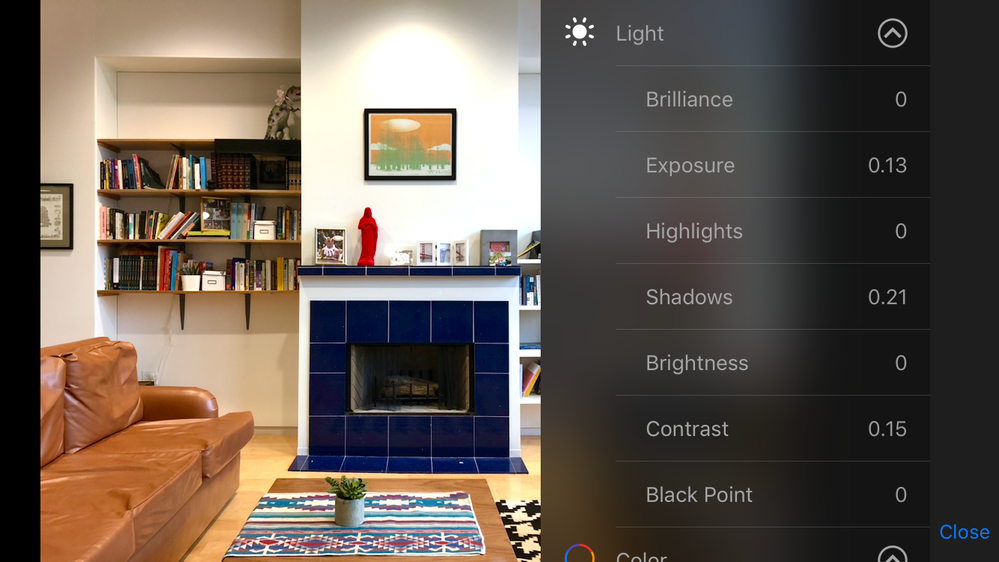
Great tips!
Great to see you found these helpful tips @Andreas-and-Anna0. 🙂
Are you going to experiment with your photos a little?
--------------------
Thank you for the last 7 years, find out more in my Personal Update.
Looking to contact our Support Team, for details...take a look at the Community Help Guides.
Here's another great photo-related tip for fellow Airbnb hosts - send your photos to interior design and real estate blogs as they are always looking for fresh content. If your property features some great design, this is a great way to get some extra exposure. https://www.airgms.com/property-management-software/promote-your-airbnb-listing/?utm_source=Airbnb%2...
Great List of tips&tricks. Impatient to use them in my next pictures.
Thank You so much for these great tips. I’ve learnt so much more that my phone can do. I will now adjust my photos!
Cool, will try 😊
I'm looking forward to trying these tips. Thanks!
Should the exterior or interior be the cover photo?
It is great to hear you are going to try out some of these tips @Ed-And-Peggy0, @Ivana178, @Joanna259 and @Michelle788.
It would be great to hear how you get on, if you can please come back and share. 🙂
--------------------
Thank you for the last 7 years, find out more in my Personal Update.
Looking to contact our Support Team, for details...take a look at the Community Help Guides.
These are good tips....didn't have time this go round, but will change them out when we return in the fall.
The one thing I don't see ansered here is what makes a GOOD cover photo. I have changed my cover photo to 2 different ones and the prompt STILL says to "change the cover photo".....I would but have no idea what to change it to!
Very good tips indeed. Plus learnt lots about my iPhone!
Thank you for the shooting tips. You may want to add staging suggestions.. the bed did not look super tidy, pillows not aligned.. one shot had cords out of the outlets. I think when a room looks super organized and tight - it helps it to look fresh and inviting.
thank you for the camera/photo tutorial!
Thank you very much for tips which are really helpful for my listing!